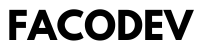E-commerce
How to change header text on shopify ?

we understand the importance of having complete control over your Shopify store’s design and functionality. One key aspect of this is being able to change the header text on your Shopify site. In this comprehensive guide, we’ll walk you through the steps to change header text on Shopify effectively.
How to change header text on shopify ?
The header of your Shopify store is like the entrance to a brick-and-mortar shop. It’s the first thing visitors see when they land on your site, so it’s crucial to make a good impression. The header text, in particular, plays a significant role in conveying your brand message, promoting offers, and guiding visitors to key sections of your store.
Read More : How to become a shopify expert from zero to hero in 2024?
Step-by-Step Guide to Changing Header Text on Shopify
Step 1: Log in to Your Shopify Admin Panel
To begin, log in to your Shopify admin panel using your credentials. Once logged in, navigate to the “Online Store” section on the left-hand sidebar.
Step 2: Access Theme Settings
Under the “Online Store” section, click on “Themes”. Here, you’ll see a list of all the themes installed on your Shopify store. Choose the theme you want to edit and click on the “Customize” button.
Step 3: Edit Header Text
Once in the theme editor, locate the header section. This is usually found under the “Header” or “Header & Navigation” tab, depending on your theme. Look for an option to edit the header text directly.
Step 4: Save Changes
After making the desired changes to your header text, be sure to save your changes by clicking on the “Save” or “Publish” button. This ensures that your new header text is live on your Shopify store.
Tips for Optimizing Your Header Text
Now that you know how to change header text on Shopify, here are some tips to optimize it for better user engagement and SEO:
- Keep it Concise: Your header text should be clear and concise, conveying your message in as few words as possible.
- Use Keywords: Incorporate relevant keywords into your header text to improve SEO and help customers find your store.
- Highlight Offers: If you’re running any promotions or offers, use the header text to highlight them and encourage visitors to take action.
- Maintain Consistency: Ensure that your header text aligns with your brand identity and is consistent across all pages of your Shopify store.
- Test and Iterate: Don’t be afraid to experiment with different header text variations. Test what works best for your audience and iterate accordingly.
Read More : How to center logo on shopify ?
Faq’s
How do I change the header text on my Shopify store?
To change the header text on your Shopify store, you need to access the theme settings through your Shopify admin panel. From there, you can customize the header text according to your preferences.
Can I change the font and color of the header text?
Yes, most Shopify themes allow you to customize the font, color, and size of the header text to match your brand’s style and aesthetic.
Will changing the header text affect my website’s SEO?
No, changing the header text won’t have a direct impact on your website’s SEO. However, using relevant keywords in your header text can help improve your site’s visibility in search engine results.
Can I add links to the header text?
Yes, you can add links to the header text to direct visitors to specific pages or collections within your Shopify store.
Is it possible to have different header text for each page?
Yes, some Shopify themes allow you to customize the header text for individual pages, giving you more flexibility in your design.
What should I consider when choosing header text for my Shopify store?
When choosing header text, consider your brand identity, target audience, and the message you want to convey. Keep it clear, concise, and relevant to your products or services.
Do I need coding knowledge to change the header text?
No, you don’t need coding knowledge to change the header text on Shopify. Most changes can be made easily through the theme editor in your Shopify admin panel.
Will changing the header text affect the responsiveness of my Shopify store?
No, changing the header text shouldn’t affect the responsiveness of your Shopify store. However, it’s essential to preview your changes on different devices to ensure they display correctly.
Can I revert to the original header text if I don’t like the changes?
Yes, you can revert to the original header text by simply undoing your changes in the theme editor or by reinstalling the theme.
Is there a limit to how many characters I can use in the header text?
While there’s no specific character limit for header text, it’s best to keep it concise and to the point. Longer header text may not display correctly on all devices.
Conclusion
Changing header text on Shopify is a simple yet powerful way to enhance the look and feel of your store while improving user experience and SEO. By following the steps outlined in this guide and implementing the optimization tips provided, you can effectively customize your header text to better suit your brand and attract more customers.
E-commerce
How to add a font to squarespace ?
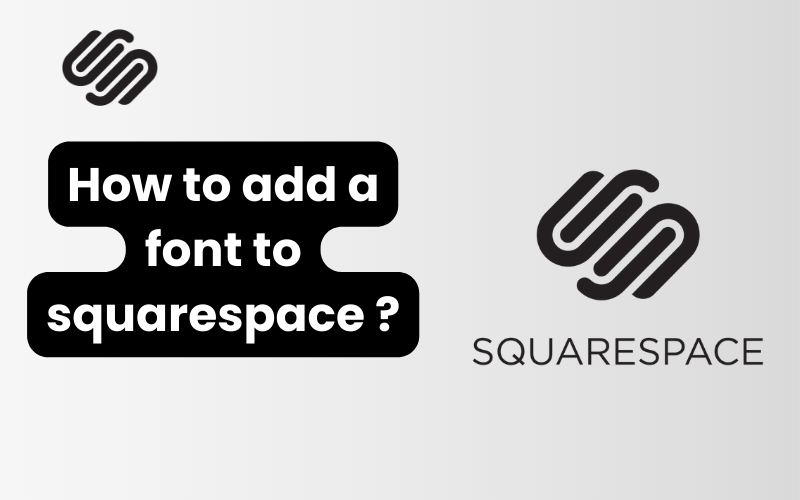
Squarespace is a popular platform for building visually stunning websites. One of the ways to make your Squarespace site unique is by adding custom fonts. Custom fonts can enhance the aesthetic appeal of your website and align with your brand identity. In this comprehensive guide, we will walk you through the process of adding a font to your Squarespace site, ensuring your website stands out from the competition.
How to add a font to squarespace ?
Before diving into custom fonts, it’s essential to understand the built-in font options Squarespace offers. Squarespace provides a wide range of Google Fonts and Typekit Fonts that you can easily integrate into your site without additional coding. These fonts are readily available and can be a great starting point for enhancing your site’s typography.
Why Add Custom Fonts to Squarespace?
While Squarespace offers an impressive selection of fonts, you may have specific branding requirements that necessitate the use of custom fonts. Custom fonts can help:
- Reinforce Brand Identity: Unique typography can make your brand more recognizable.
- Enhance Readability: Specific fonts may improve the readability of your content.
- Create Visual Interest: Custom fonts can make your website more visually appealing and engaging.
Choosing the Right Font
When selecting a custom font, consider the following:
- Legibility: Ensure the font is easy to read on various devices.
- Style: Choose a font that matches your brand’s personality and style.
- Web-Friendliness: Opt for fonts designed for web use to ensure they load quickly and display correctly.
Read More : How to add a blog to squarespace ?
Step-by-Step Guide to Adding a Custom Font to Squarespace
1. Prepare Your Custom Font Files
First, you need to have your custom font files ready. The most common formats are WOFF, WOFF2, TTF, and EOT. Ensure you have the appropriate licenses to use the font on your website.
2. Upload the Font Files to Squarespace
- Navigate to the Design Menu: In your Squarespace dashboard, go to the Design menu.
- Open Custom CSS: Click on Custom CSS.
- Upload Files: Scroll to the bottom of the Custom CSS panel and click on Manage Custom Files. Here, you can upload your font files by dragging them into the upload area.
3. Add CSS Code to Your Site
Once your font files are uploaded, you need to add CSS code to your site to reference these files and apply the fonts.
- Reference the Font Files: Use the following CSS code to reference your uploaded font files. Replace
your-font-namewith the name of your font andyour-font-filewith the URL of your uploaded font file.css
@font-face {
font-family: 'YourFontName';
src: url('your-font-file.woff2') format('woff2'),
url('your-font-file.woff') format('woff');
font-weight: normal;
font-style: normal;
}
- Apply the Font: To apply the custom font to specific elements, use CSS selectors. For example, to apply the font to all headings and paragraphs, you can use:
css
h1, h2, h3, h4, h5, h6, p {
font-family: 'YourFontName', sans-serif;
}
4. Test Your Custom Font
After adding the CSS code, it is crucial to test your custom font to ensure it displays correctly across different browsers and devices. Here are a few steps to test your font:
- Clear Your Cache: Clear your browser cache to see the changes.
- Check Different Browsers: View your site in various browsers (Chrome, Firefox, Safari, Edge) to ensure compatibility.
- Test on Mobile Devices: Use mobile devices to check if the font renders correctly on smaller screens.
5. Fine-Tuning and Troubleshooting
If the custom font does not display correctly, double-check the following:
- Correct File Paths: Ensure the URLs in the
@font-facedeclaration are accurate. - Font Format: Make sure you are using the correct font formats supported by most browsers.
- CSS Specificity: Verify that your CSS selectors are correctly targeting the elements you want to style.
Enhancing Typography with Squarespace’s Built-In Features
In addition to custom fonts, you can enhance your website’s typography using Squarespace’s built-in features:
- Font Weights and Styles: Adjust the weight and style of fonts (bold, italic) for emphasis.
- Line Height and Letter Spacing: Modify line height and letter spacing for improved readability.
- Text Alignment and Decoration: Utilize text alignment (left, center, right) and decoration (underline, strikethrough) options.
Read More : How to add a button in squarespace ?
Faq’s
1. Can I use any font on my Squarespace website?
Yes, you can use any font on your Squarespace website as long as you have the appropriate font files (WOFF, WOFF2, TTF, EOT) and the necessary licenses to use the font. Squarespace also supports a variety of built-in fonts from Google Fonts and Adobe Fonts (Typekit).
2. What are the supported font formats for Squarespace?
Squarespace supports several font formats, including WOFF, WOFF2, TTF, and EOT. These formats ensure that fonts display correctly across different browsers and devices.
3. How do I upload custom fonts to Squarespace?
To upload custom fonts to Squarespace, navigate to the Design menu in your Squarespace dashboard, open the Custom CSS panel, and click on Manage Custom Files. Here, you can upload your font files by dragging them into the upload area.
4. How do I reference uploaded fonts in my CSS?
You can reference uploaded fonts in your CSS by using the @font-face rule. Here’s an example:
css
@font-face {
font-family: 'YourFontName';
src: url('your-font-file.woff2') format('woff2'),
url('your-font-file.woff') format('woff');
font-weight: normal;
font-style: normal;
}
Replace 'YourFontName' with the name of your font and 'your-font-file' with the URL of your uploaded font file.
5. How can I apply custom fonts to specific elements on my Squarespace site?
To apply custom fonts to specific elements, use CSS selectors in the Custom CSS panel. For example, to apply a custom font to all headings and paragraphs, use:
css
h1, h2, h3, h4, h5, h6, p {
font-family: 'YourFontName', sans-serif;
}
Replace 'YourFontName' with the name of your custom font.
6. Will custom fonts affect my site’s loading speed?
Using custom fonts can impact your site’s loading speed, especially if the font files are large. To minimize this effect, choose web-friendly fonts optimized for online use and compress your font files if necessary.
7. Can I use multiple custom fonts on my Squarespace website?
Yes, you can use multiple custom fonts on your Squarespace website. Upload each font file separately and reference each one using the @font-face rule in your Custom CSS.
8. How do I troubleshoot if my custom font is not displaying correctly?
If your custom font is not displaying correctly, check the following:
- Ensure the file paths in the
@font-facedeclaration are correct. - Verify that you are using the supported font formats.
- Check the CSS specificity to ensure the correct elements are being targeted.
- Clear your browser cache and test in different browsers.
9. Can I use Google Fonts and custom fonts together on Squarespace?
Yes, you can use Google Fonts and custom fonts together on Squarespace. You can select Google Fonts from the Design menu and add custom fonts through the Custom CSS panel.
10. Do I need coding knowledge to add custom fonts to Squarespace?
While some basic CSS knowledge is helpful, you do not need advanced coding skills to add custom fonts to Squarespace. The platform provides a user-friendly interface that allows you to upload files and apply CSS with relative ease.
Conclusion
Adding a custom font to your Squarespace site can significantly enhance its visual appeal and align it with your brand identity. By following the steps outlined in this guide, you can easily integrate custom fonts and create a unique, professional-looking website. Always remember to test your fonts across different browsers and devices to ensure a seamless user experience.
E-commerce
How to add a button in squarespace ?

Adding a button to your Squarespace website can significantly enhance user experience and drive engagement. Buttons serve as clear calls to action, guiding visitors toward desired actions such as making a purchase, subscribing to a newsletter, or contacting your team. This comprehensive guide will walk you through the detailed steps of adding a button in Squarespace, ensuring that even those new to website design can follow along with ease.
How to add a button in squarespace ?
1. Accessing the Squarespace Editor
To begin, log in to your Squarespace account and navigate to the website where you wish to add a button. Click on the “Edit” button to access the page editor.
2. Selecting the Page or Section
Decide where you want the button to appear. You can add a button to various parts of your website, including the header, footer, and body sections. Navigate to the specific page or section where you want to place the button.
3. Adding a Button Block
In Squarespace, buttons are added via Button Blocks. Follow these steps:
- Insert a Block: Hover over the section where you want to add the button. Click on the “Add Block” button (denoted by a plus sign).
- Choose the Button Block: From the list of available blocks, select “Button”. This will add a button block to your chosen section.
4. Customizing the Button
Once the button block is added, you can customize it to match your website’s design and intended purpose. Here’s how:
- Edit Button Text: Click on the button to edit the text. Make sure the text is clear and action-oriented, such as “Buy Now,” “Subscribe,” or “Contact Us.”
- Add a URL: In the button settings, you can add a URL that the button will link to. Enter the URL in the designated field. Ensure it is accurate and functional.
- Design the Button: Squarespace offers several design options. You can adjust the button’s style, size, alignment, and color to fit your website’s aesthetic.
5. Advanced Button Settings
For users who want more control over their buttons, Squarespace provides advanced settings:
- Button Click Actions: Besides linking to a URL, you can set the button to open a file, send an email, or link to a specific page section.
- Adding Icons: Some buttons benefit from the addition of icons. This can make them more visually appealing and informative.
- Mobile Optimization: Ensure your button looks good and functions properly on mobile devices. Squarespace’s responsive design features help with this, but it’s good practice to preview your changes on mobile.
Read More :
Using Code to Customize Buttons
While Squarespace’s built-in tools are powerful, sometimes custom code is necessary for more advanced button customization. Here’s a brief overview of how to use code to enhance your buttons:
1. Adding Custom CSS
To add custom CSS to your buttons:
- Navigate to Custom CSS: Go to Design > Custom CSS.
- Enter Your CSS Code: In the Custom CSS panel, enter the code to style your button. For example, to change the button’s background color and add a hover effect:
css
.sqs-block-button-element--primary {
background-color: #ff5733;
border-radius: 5px;
}
.sqs-block-button-element--primary:hover {
background-color: #c70039;
}
2. Adding Custom HTML
To use custom HTML for more intricate button designs:
- Insert a Code Block: Instead of a Button Block, add a Code Block to your section.
- Enter Your HTML Code: Write your HTML for the button. For example:
html
<a href="https://yourlink.com" class="custom-button">Click Me!</a>
- Style with CSS: Combine this with custom CSS for styling:
css
.custom-button {
display: inline-block;
padding: 10px 20px;
background-color: #28a745;
color: #fff;
text-align: center;
border-radius: 5px;
text-decoration: none;
}
.custom-button:hover {
background-color: #218838;
}
3. Using JavaScript for Interactive Buttons
For advanced functionality, JavaScript can be added:
- Insert a Code Block: As before, add a Code Block.
- Write Your JavaScript: For instance, to show an alert when the button is clicked:
html
<a href="#" class="interactive-button" onclick="alert('Button clicked!');">Click Me!</a>
- Style with CSS:
css
.interactive-button {
padding: 10px 20px;
background-color: #007bff;
color: #fff;
text-align: center;
border-radius: 5px;
text-decoration: none;
}
.interactive-button:hover {
background-color: #0056b3;
}
Best Practices for Button Placement and Design
1. Clear Call to Action
Ensure the button text is concise and action-oriented. Phrases like “Learn More,” “Get Started,” and “Download Now” are effective.
2. Visibility and Contrast
The button should be easily noticeable. Use contrasting colors to make it stand out against the background. Ensure the button is large enough to be easily clickable on all devices.
3. Consistent Styling
Maintain a consistent style for buttons throughout your site. This helps with brand recognition and provides a cohesive user experience.
4. Strategic Placement
Position buttons where users are most likely to engage with them. Common locations include at the end of blog posts, in the header, and near high-traffic areas on your site.
Testing and Optimization
After adding and styling your button, it’s crucial to test its functionality:
- Check Links: Verify that all links work correctly and lead to the intended destinations.
- Mobile Testing: Ensure the button is responsive and functions well on mobile devices.
- A/B Testing: Experiment with different button styles, texts, and placements to see which configurations yield the best user engagement.
Read More :
Faq’s
1. How do I add a button to a specific section of my Squarespace website?
To add a button to a specific section of your Squarespace website, enter the page editor by clicking “Edit.” Hover over the section where you want to place the button and click the “Add Block” button. From the list of available blocks, select “Button” to insert the button block into that section.
2. Can I customize the appearance of the button?
Yes, you can customize the appearance of the button. After adding the button block, click on it to access the settings where you can change the button text, size, style, alignment, and color. You can also add custom CSS for more advanced styling options.
3. How do I link the button to a specific URL or page?
In the button settings, you will find a field where you can enter the URL that the button should link to. Simply paste the desired URL into this field. The button can link to an external website, an internal page, or even a specific section within a page.
4. Is it possible to add a button to the header or footer of my Squarespace site?
Yes, you can add buttons to the header or footer of your Squarespace site. For the header, you can add a button by editing the header section and inserting a button block. For the footer, navigate to the footer section and add a button block in the same manner.
5. Can I add an icon to my button?
Yes, you can add an icon to your button. In the button settings, there is an option to add icons from the available library. This can enhance the visual appeal and functionality of the button.
6. How do I ensure my button looks good on mobile devices?
Squarespace’s responsive design automatically adjusts elements for mobile devices. However, it is good practice to preview your changes on mobile to ensure the button looks and functions properly. You can make adjustments in the button settings or use custom CSS for further refinement.
7. What are some common uses for buttons on a website?
Buttons on a website are commonly used for calls to action such as “Buy Now,” “Subscribe,” “Contact Us,” “Learn More,” and “Download.” They guide users toward desired actions and improve the overall user experience.
8. Can I use custom code to further customize my buttons?
Yes, you can use custom HTML, CSS, and JavaScript to further customize your buttons. You can add a code block instead of a button block to write your custom HTML and CSS. JavaScript can be used for more interactive button functionalities.
9. How do I make a button that triggers a specific action, like sending an email or downloading a file?
In the button settings, you can set the button to trigger specific actions beyond linking to a URL. Options include opening a file, sending an email, or linking to a specific section within a page. Customize the button settings accordingly to achieve the desired action.
10. What should I do if my button isn’t working as expected?
If your button isn’t working as expected, double-check the URL or action link to ensure it is correct. Verify that there are no typos or broken links. If you are using custom code, ensure that the HTML, CSS, or JavaScript is correctly implemented. Testing the button in different browsers and devices can also help identify and resolve issues.
Conclusion
Adding a button in Squarespace is a straightforward process that can greatly enhance user interaction and conversion rates on your website. By following the steps outlined in this guide, you can effectively create and customize buttons that align with your site’s design and functionality goals. Whether you use built-in tools or custom code, the key is to ensure that your buttons are clear, visually appealing, and strategically placed.
E-commerce
How to add a blog to squarespace ?
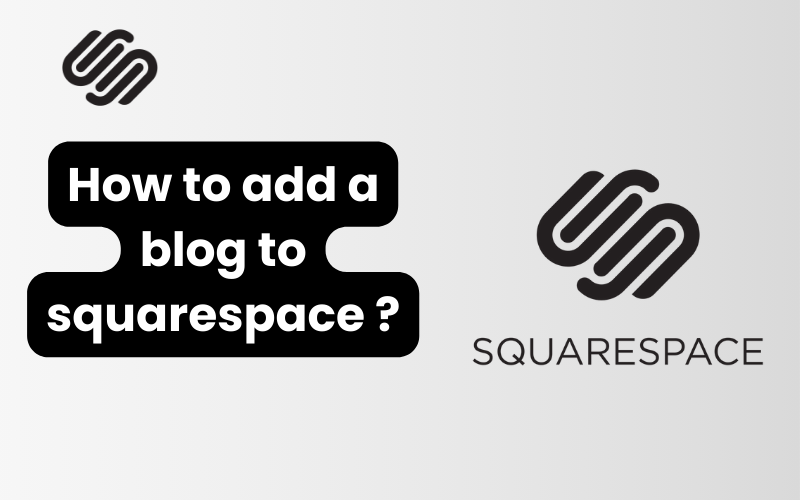
In today’s digital age, having a strong online presence is essential for businesses and individuals alike. One effective way to boost your online presence and engage with your audience is by creating a blog. If you’re using Squarespace as your website builder, you’re in luck! Squarespace offers a user-friendly platform that makes it easy to add a blog to your website. In this comprehensive guide, we’ll walk you through the step-by-step process of adding a blog to Squarespace, ensuring that your website is equipped with this powerful tool for communication and engagement.
How to add a blog to squarespace ?
Before we dive into the specifics of adding a blog to your Squarespace website, let’s take a moment to familiarize ourselves with the platform. Squarespace is a popular website builder known for its intuitive interface and stunning design templates. Whether you’re a seasoned web designer or a complete novice, Squarespace offers the tools and features you need to create a professional-looking website with ease.
Creating Your Squarespace Website
The first step in adding a blog to Squarespace is, of course, creating your website. If you haven’t already done so, sign up for a Squarespace account and choose a template that suits your needs. Squarespace offers a wide range of templates, so take your time exploring your options and selecting the one that best reflects your brand identity.
Once you’ve selected a template, you can begin customizing your website to your liking. Add your logo, choose your color scheme, and create pages for your site’s content. Squarespace’s drag-and-drop editor makes it easy to arrange elements on your pages, so you can design a website that looks great and functions seamlessly.
Read More : Can you change your squarespace domain ?
Adding a Blog to Your Squarespace Website
Now that your Squarespace website is up and running, it’s time to add a blog. Adding a blog to your Squarespace site is simple and straightforward, thanks to Squarespace’s intuitive interface and robust blogging tools.
To add a blog to your Squarespace website, follow these steps:
- Log in to your Squarespace account and navigate to the Pages panel.
- Click on + to Add New Page, then select Blog from the list of page types.
- Give your blog page a name, such as “Blog” or “News,” and customize the layout and design to your liking.
- Once your blog page is set up, you can start adding blog posts. Click on + to Add New Post and begin writing your content.
- Use Squarespace’s built-in editing tools to format your blog posts, add images, and create engaging content.
- Don’t forget to optimize your blog posts for SEO by including relevant keywords and metadata.
Managing Your Blog on Squarespace
Once your blog is up and running, it’s important to keep it updated with fresh, relevant content. Regularly publishing new blog posts not only keeps your audience engaged but also helps improve your website’s search engine ranking.
Squarespace makes it easy to manage your blog with features like:
- Scheduled posts: Plan your blog content in advance and schedule posts to go live at specific times.
- Categories and tags: Organize your blog posts into categories and add tags to help users find content relevant to their interests.
- Comments: Enable comments on your blog posts to encourage interaction and engagement with your audience.
- Analytics: Track your blog’s performance with Squarespace’s built-in analytics tools, which provide valuable insights into your audience’s behavior and preferences.
Read More : How do i cancel squarespace ?
Faq’s
Can I add a blog to my existing Squarespace website?
Yes, you can easily add a blog to your existing Squarespace website. Simply navigate to the Pages panel, click on + Add New Page, and select Blog from the list of page types. From there, you can customize your blog page and start adding blog posts.
Do I need any coding skills to add a blog to Squarespace?
No coding skills are required to add a blog to Squarespace. Squarespace offers a user-friendly interface with drag-and-drop functionality, making it easy for anyone to create and customize a blog page.
Can I customize the design of my blog on Squarespace?
Yes, you can customize the design of your blog on Squarespace to match the look and feel of your website. Squarespace offers a variety of templates and customization options, allowing you to create a blog that reflects your brand identity.
How do I add blog posts to my Squarespace blog?
To add blog posts to your Squarespace blog, simply navigate to your blog page, click on + Add New Post, and start writing your content. Squarespace’s built-in editing tools make it easy to format your blog posts and add images.
Can I schedule blog posts to be published at a later date?
Yes, you can schedule blog posts to be published at a later date on Squarespace. When creating a new blog post, simply click on the scheduling option and choose the date and time you’d like your post to go live.
Does Squarespace offer SEO tools for optimizing my blog?
Yes, Squarespace offers built-in SEO tools to help optimize your blog for search engines. You can easily add meta titles, descriptions, and keywords to your blog posts, as well as customize your URLs for better search visibility.
Can I track the performance of my Squarespace blog?
Yes, Squarespace offers built-in analytics tools that allow you to track the performance of your blog. You can monitor metrics such as page views, visitor demographics, and popular content to gain insights into your audience’s behavior.
Are there any limitations to adding a blog to Squarespace?
While Squarespace offers robust blogging tools, there are some limitations to be aware of. For example, Squarespace’s blogging features may not be as advanced as dedicated blogging platforms like WordPress. However, Squarespace’s simplicity and ease of use make it an excellent choice for beginners.
Can I monetize my Squarespace blog?
Yes, you can monetize your Squarespace blog through various means, such as affiliate marketing, sponsored content, and selling digital products or services. Squarespace integrates with popular payment processors, making it easy to accept payments directly on your website.
Is there customer support available for adding a blog to Squarespace?
Yes, Squarespace offers customer support via email, live chat, and help guides to assist you with adding a blog to your website. Whether you have technical questions or need assistance with customization, Squarespace’s support team is there to help.
Conclusion
Adding a blog to your Squarespace website is a powerful way to engage with your audience, establish your expertise, and improve your website’s search engine ranking. With Squarespace’s user-friendly platform and robust blogging tools, creating and managing a blog has never been easier. Follow the steps outlined in this guide, and you’ll be well on your way to harnessing the full potential of your Squarespace website.
-

 E-commerce3 months ago
E-commerce3 months agoHow to close shopify store in 2024 ?
-

 E-commerce3 months ago
E-commerce3 months agoHow to request collaborator access shopify in 2024 ?
-
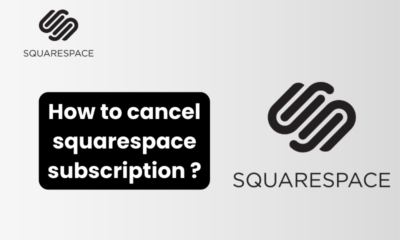
 E-commerce2 months ago
E-commerce2 months agoHow to cancel squarespace subscription ?
-

 E-commerce2 months ago
E-commerce2 months agoHow do i upgrade my squarespace account ?
-
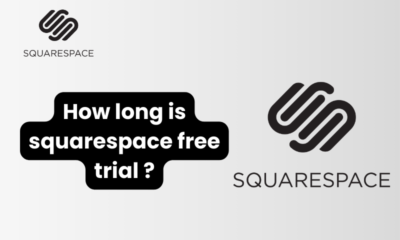
 E-commerce2 months ago
E-commerce2 months agoHow long is squarespace free trial ?
-
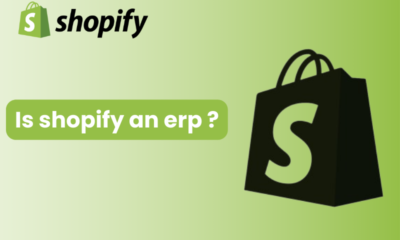
 E-commerce3 months ago
E-commerce3 months agoIs shopify an erp ?
-
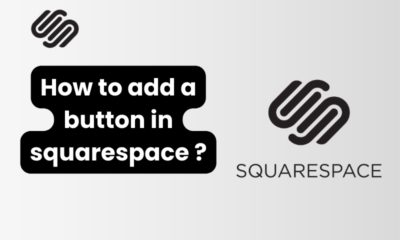
 E-commerce1 month ago
E-commerce1 month agoHow to add a button in squarespace ?
-
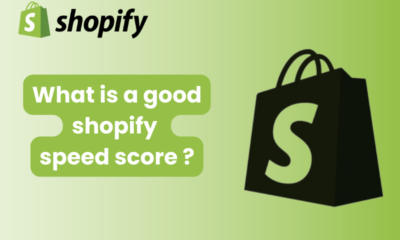
 E-commerce3 months ago
E-commerce3 months agoWhat is a good shopify speed score ?