E-commerce
How to remove powered by shopify in 2024 ?
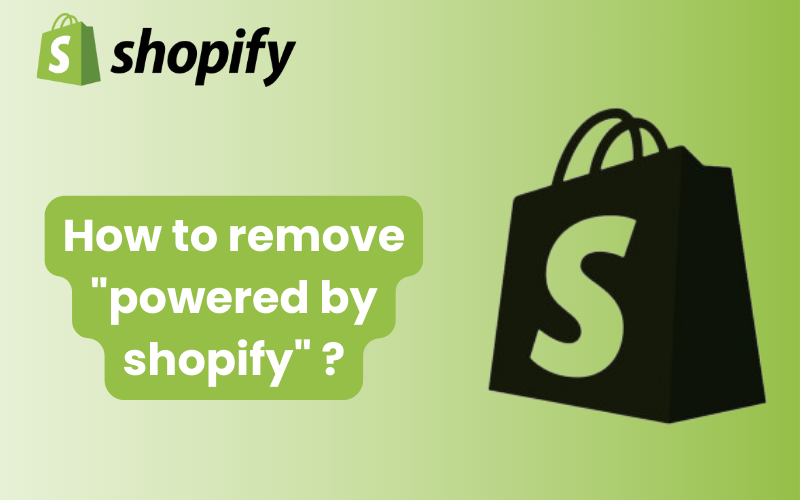
Would You Like to Remove “Powered by Shopify”?
Are you a Shopify store owner looking to enhance the professionalism and branding of your online store? One common desire among e-commerce entrepreneurs is to remove the “Powered by Shopify” text from their website footer. While Shopify is an excellent platform for building and managing online stores, having this default text may not align with your branding strategy or give the impression of a less customized site.
Why is it Important?
- Branding: Removing “Powered by Shopify” allows you to fully brand your store, giving it a unique and professional appearance.
- Credibility: It enhances your store’s credibility by eliminating any association with third-party platforms.
- Customization: By removing this text, you can create a more customized and personalized experience for your customers.
Read More : Can i use square with shopify ?
How to Remove Powered by Shopify?
- Edit Code: Log in to your Shopify admin panel and navigate to the “Themes” section under “Online Store.” Click on “Actions” and then select “Edit Code.”
- Locate Footer: In the code editor, find the footer. Look for the file named “theme.liquid” or something similar, usually located under the “Sections” or “Snippets” folder.
- Remove Code: Search for the code that contains “Powered by Shopify” or similar text. It’s typically found within the footer code. Delete or comment out this code.
- Save Changes: After removing the code, save your changes. Shopify will automatically update your store’s footer to reflect the changes.
Alternative Methods:
- Using Apps: Some Shopify apps allow you to remove the “Powered by Shopify” text without editing code. Look for apps like “Remove Powered by Shopify” in the Shopify App Store.
- Hiring a Developer: If you’re not comfortable editing code yourself, you can hire a Shopify developer to make the changes for you. This ensures that the process is done correctly and efficiently.
Read More : How to connect shopify to etsy ?
Faq’s
Why is “Powered by Shopify” displayed on my store?
“Powered by Shopify” is a default attribution that appears on Shopify stores to indicate that the website is hosted and powered by Shopify’s platform.
Can I remove “Powered by Shopify” from my store?
Yes, you can remove “Powered by Shopify” from your store to customize the branding and appearance of your website.
How do I remove “Powered by Shopify” from my store’s footer?
To remove “Powered by Shopify,” you’ll need to access your store’s theme settings and edit the footer section.
Do I need to have a paid Shopify plan to remove “Powered by Shopify”?
No, you can remove “Powered by Shopify” regardless of your Shopify plan. The option to edit your store’s theme settings is available to all users.
Will removing “Powered by Shopify” affect my store’s functionality?
No, removing “Powered by Shopify” will not affect your store’s functionality. It’s simply a visual change to the appearance of your website.
Is it against Shopify’s terms of service to remove “Powered by Shopify”?
No, it is not against Shopify’s terms of service to remove “Powered by Shopify.” You have the freedom to customize your store’s branding as you see fit.
Can I replace “Powered by Shopify” with my own custom text or branding?
Yes, you can replace “Powered by Shopify” with your own custom text or branding. This allows you to personalize your store and reinforce your brand identity.
Will removing “Powered by Shopify” affect my relationship with Shopify?
No, removing “Powered by Shopify” will not affect your relationship with Shopify. You’ll still have access to Shopify’s platform and support resources.
Do I need coding knowledge to remove “Powered by Shopify”?
Removing “Powered by Shopify” typically involves accessing your theme’s code, so basic coding knowledge may be helpful. However, Shopify’s user-friendly interface makes it easy to make these changes.
Is there a specific process to follow to remove “Powered by Shopify”?
The process to remove “Powered by Shopify” varies depending on your theme. Generally, you’ll need to access your theme editor, locate the footer section, and remove or edit the code that displays the attribution.
Conclusion: Enhance Your Branding Today!
Removing “Powered by Shopify” from your online store is a simple yet effective way to enhance your branding and create a more professional appearance. Whether you choose to do it yourself or enlist the help of a developer or app, taking this step can make a significant difference in how your store is perceived by customers. So why wait? Take control of your branding today and make your Shopify store truly your own!
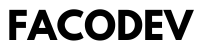
E-commerce
Does squarespace offer email ?
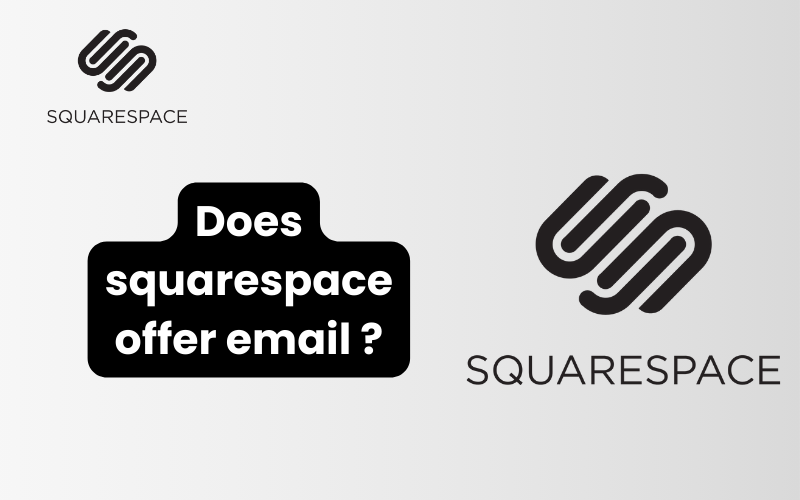
At Squarespace, we understand the importance of a seamless website-building experience. One of the common queries we receive is whether Squarespace offers email services. In this comprehensive guide, we delve into Squarespace’s email capabilities, providing you with everything you need to know to make an informed decision.
Does squarespace offer email ?
What Email Services Does Squarespace Offer?
Squarespace offers integrated email services through Google Workspace. This means you can set up a professional email address that matches your domain name directly through your Squarespace account. For example, if your domain is www.yourwebsite.com, you can have email addresses like info@yourwebsite.com or contact@yourwebsite.com.
How to Set Up Squarespace Email
Setting up email with Squarespace is straightforward:
- Sign up for Google Workspace: Go to your Squarespace account, navigate to the Email section, and select Google Workspace. Follow the prompts to sign up.
- Create Your Email Addresses: Once signed up, you can create and manage email accounts associated with your domain.
- Access Your Email: You can access your email through the Gmail interface or any email client that supports IMAP/POP.
Read More : How to publish squarespace ?
Benefits of Using Squarespace Email
Seamless Integration
By using Squarespace’s integrated email services, you ensure seamless integration with your website. This means your emails are managed from the same platform where your website is hosted, providing a unified user experience.
Professionalism
Having an email address that matches your domain name (e.g., contact@yourwebsite.com) enhances your professionalism and builds trust with your audience.
Google Workspace Features
By using Google Workspace through Squarespace, you get access to a suite of productivity tools such as Google Drive, Google Calendar, and Google Meet, in addition to Gmail.
Common Questions About Squarespace Email
Can I Use Other Email Providers?
Yes, you can use other email providers with your Squarespace domain by configuring the necessary DNS settings. However, using Google Workspace provides the most seamless integration.
Is There Additional Cost for Squarespace Email?
Yes, Google Workspace through Squarespace requires a subscription. However, this cost is well worth it for the professional email addresses and integrated services you receive.
Read More : How to delete squarespace website in 2024 ?
Faq’s
1. Does Squarespace offer email services?
Yes, Squarespace offers email services through Google Workspace. This allows you to create professional email addresses using your domain name (e.g., info@yourwebsite.com) and manage them directly through Squarespace.
2. How do I set up Squarespace email?
To set up Squarespace email:
- Sign up for Google Workspace through Squarespace.
- Follow the prompts to set up your email accounts.
- Access your email through Gmail or any email client that supports IMAP/POP.
3. What are the benefits of using Squarespace email?
Using Squarespace email offers several benefits:
- Seamless integration with your website.
- Professionalism with email addresses matching your domain.
- Access to Google Workspace tools like Gmail, Google Drive, and Google Calendar.
4. Can I use other email providers with Squarespace?
Yes, you can use other email providers by configuring your DNS settings. However, using Google Workspace provides the most integrated experience.
5. Is there an additional cost for Squarespace email?
Yes, Google Workspace through Squarespace requires a subscription. This cost is justified by the professional email services and productivity tools provided.
6. How can I access my Squarespace email?
You can access your Squarespace email through:
- The Gmail interface.
- Any email client that supports IMAP/POP.
7. Can I use Squarespace email with a custom domain?
Yes, Squarespace email allows you to use email addresses that match your custom domain, enhancing your brand’s professionalism.
Conclusion
In conclusion, Squarespace offers robust email capabilities through Google Workspace, allowing you to set up professional email addresses that match your domain name. This integration ensures a seamless experience and provides access to a suite of productivity tools. If you’re looking to enhance your website’s professionalism, setting up email through Squarespace is an excellent choice.
E-commerce
How to publish squarespace ?
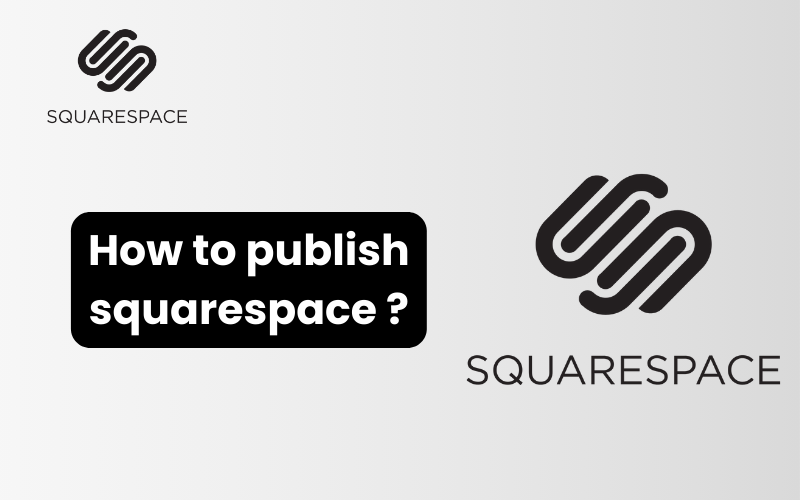
In today’s digital age, creating a stunning website is essential for individuals and businesses alike. Squarespace has emerged as one of the leading platforms for building professional and visually appealing websites without needing extensive technical expertise. Whether you’re a blogger, an entrepreneur, or a small business owner, Squarespace offers intuitive tools and templates that streamline the process of website creation.
How to publish squarespace ?
Squarespace is a powerful all-in-one platform that allows users to create beautiful websites with ease. It’s known for its sleek templates, user-friendly interface, and robust features that cater to a wide range of needs. From personal portfolios to e-commerce stores, Squarespace provides the tools necessary to bring your vision to life online.
Getting Started with Squarespace
Choosing the Right Plan
Before diving into website creation, it’s important to select the right Squarespace plan that aligns with your goals. Squarespace offers several pricing tiers, each tailored to different needs. The plans typically include features such as custom domains, SSL security, unlimited bandwidth, and 24/7 customer support.
Setting Up Your Account
Once you’ve chosen a plan, creating an account is straightforward. Simply visit the Squarespace website, click on “Get Started,” and follow the prompts to enter your email address, password, and other required information. This step ensures that you have access to all of Squarespace’s features and support.
Read More : How to delete squarespace website in 2024 ?
Designing Your Website
Choosing a Template
Squarespace offers a variety of professionally designed templates that can be customized to suit your brand and style. Whether you prefer a minimalist look or bold, eye-catching designs, there’s a template for every aesthetic. Once you’ve selected a template, you can customize it further by adjusting colors, fonts, and layouts.
Adding Content
Adding content to your Squarespace website is as simple as dragging and dropping elements into place. From text and images to videos and galleries, Squarespace supports a wide range of content types. You can also create multiple pages, organize them into navigation menus, and optimize them for search engines.
Optimizing Your Website for SEO
Keyword Research
To ensure that your website ranks well in search engine results, it’s essential to conduct thorough keyword research. Identify keywords and phrases that are relevant to your business or niche using tools like Google Keyword Planner or SEMrush. Incorporate these keywords naturally into your website’s content, headings, and metadata.
On-Page SEO
On-page SEO involves optimizing individual web pages to improve their search engine rankings and attract more relevant traffic. This includes optimizing meta titles and descriptions, using headings and subheadings to organize content, and incorporating internal and external links.
Publishing Your Website
Review and Testing
Before publishing your website, it’s crucial to review every aspect of its design and functionality. Test your website across different devices and browsers to ensure that it displays correctly and performs well. Squarespace’s built-in preview mode allows you to see how your website will appear to visitors before making it live.
Going Live
Once you’re satisfied with your website’s design and functionality, it’s time to publish it. Simply click on the “Publish” button in the Squarespace editor to make your website accessible to the public. Squarespace automatically assigns a built-in Squarespace domain to your site, or you can connect a custom domain if you prefer.
Maintaining Your Squarespace Website
Regular Updates
To keep your Squarespace website running smoothly and securely, it’s important to perform regular updates. Squarespace frequently releases updates to improve performance, fix bugs, and introduce new features. Stay informed about these updates and apply them to your website as they become available.
Monitoring Analytics
Squarespace provides built-in analytics tools that allow you to monitor your website’s performance and visitor behavior. Track metrics such as traffic sources, page views, and conversion rates to gain insights into your audience and make data-driven decisions to optimize your website further.
Read More : Is squarespace worth it in 2024?
Faq’s
1. What is Squarespace?
Squarespace is an all-in-one platform that allows users to create professional websites, blogs, and online stores. It provides easy-to-use tools and templates for designing and managing your online presence without needing to code extensively.
2. How do I get started with Squarespace?
To get started with Squarespace, visit their website and sign up for an account. Choose a plan that suits your needs, enter your email address and other required information, and follow the prompts to create your website.
3. What are the different Squarespace pricing plans?
Squarespace offers several pricing plans, including Personal, Business, Basic Commerce, and Advanced Commerce. Each plan varies in features such as e-commerce capabilities, transaction fees, and additional marketing tools.
4. Can I use my own domain name with Squarespace?
Yes, you can use your own domain name with Squarespace. You can register a new domain directly through Squarespace or connect an existing domain that you already own.
5. How do I choose a template on Squarespace?
Squarespace offers a variety of templates for different types of websites and styles. You can browse through the templates and choose one that matches your vision. Templates are customizable, allowing you to change colors, fonts, and layouts.
6. How do I add content to my Squarespace website?
Adding content to your Squarespace website is easy. You can use the drag-and-drop editor to add text, images, videos, galleries, and more. Organize your content into pages and create navigation menus to make your site easy to navigate.
7. How can I optimize my Squarespace website for search engines (SEO)?
To optimize your Squarespace website for SEO, conduct keyword research and integrate relevant keywords into your content, headings, and metadata. Use descriptive URLs, optimize images, and regularly update your content.
8. Can I sell products on Squarespace?
Yes, Squarespace offers e-commerce capabilities on its Business and Commerce plans. You can create a product catalog, manage inventory, accept payments, and track orders directly through your Squarespace website.
9. How do I publish my Squarespace website?
Once you’ve designed and customized your website, you can publish it by clicking the “Publish” button in the Squarespace editor. Your website will then be live and accessible to visitors.
10. How can I track my Squarespace website’s performance?
Squarespace provides built-in analytics tools that allow you to track various metrics, including traffic sources, page views, and conversion rates. You can use these insights to monitor your website’s performance and make informed decisions.
Conclusion
Creating and publishing a website on Squarespace is a rewarding experience that empowers individuals and businesses to establish a strong online presence. By following the steps outlined in this guide, you can leverage Squarespace’s powerful tools and templates to create a website that is both visually appealing and highly functional.
E-commerce
How to delete squarespace website in 2024 ?
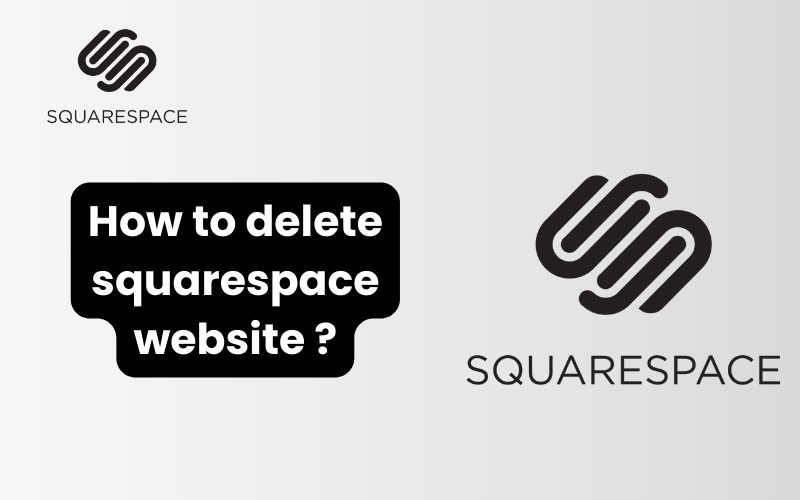
When it comes to managing your online presence, sometimes you need to delete a website for various reasons. If you’re looking to delete your Squarespace website, we’re here to guide you through the process step by step.
How to delete squarespace website ?
Step 1: Log into Your Squarespace Account
First things first, log into your Squarespace account using your credentials. Once logged in, navigate to the website you want to delete. This can usually be found under the “Websites” tab or similar.
Step 2: Access Website Settings
Next, click on the website you want to delete. This will take you to the site’s dashboard. Look for the “Settings” option in the menu and click on it. This will open up a submenu where you can find the “Advanced” section.
Step 3: Navigate to Advanced Settings
In the “Settings” menu, find and click on the “Advanced” option. This will open up a new page with more detailed settings for your website.
Read More : How to publish squarespace website ?
Step 4: Scroll Down to Delete Site
Once in the “Advanced” settings, scroll down until you find the “Delete Site” option. Click on this to proceed to the next step.
Step 5: Confirm Deletion
Squarespace will ask you to confirm that you want to delete your site. This is a permanent action and cannot be undone, so make sure you have backed up any data you want to keep.
Step 6: Enter Your Password
To confirm that you want to delete the site, Squarespace will ask you to enter your account password. This is an added security measure to ensure that only authorized users can delete a website.
Step 7: Delete Your Squarespace Website
After entering your password, click on the “Delete” button. Squarespace will then begin the process of deleting your website. This may take a few moments to complete.
Step 8: Confirmation Email
Once your site has been successfully deleted, Squarespace will send a confirmation email to the address associated with your account. This email will confirm that your website has been permanently deleted.
Additional Tips
- Back Up Your Data: Before deleting your website, make sure to back up any important data or files.
- SEO Considerations: Deleting a website can impact your SEO. Consider setting up redirects or informing search engines of the change.
- Customer Support: If you encounter any issues during the deletion process, contact Squarespace customer support for assistance.
Read More : Is squarespace worth it in 2024?
Faq’s
Can I undo deleting my Squarespace website?
No, deleting a Squarespace website is permanent and cannot be undone. Make sure to back up any data you want to keep before proceeding.
How do I log into my Squarespace account?
Go to Squarespace.com and click on the login button at the top right. Enter your email and password to access your account.
Where can I find the option to delete my Squarespace website?
After logging in, navigate to the website you want to delete. Click on the “Settings” option in the menu, then go to “Advanced” and scroll down to find the “Delete Site” option.
Will deleting my Squarespace website affect my billing?
Deleting your Squarespace website will not automatically cancel your subscription. You will need to cancel your subscription separately if you no longer need it.
How long does it take to delete a Squarespace website?
The deletion process is usually completed immediately after confirming your decision. However, it may take a few moments for the website to be fully removed.
Do I need to contact Squarespace support to delete my website?
No, you can delete your Squarespace website independently by following the steps outlined in our guide.
Can I delete a Squarespace website from a mobile device?
Yes, you can log into your Squarespace account and delete your website using a mobile web browser.
What happens to my domain if I delete my Squarespace website?
If your domain is registered through Squarespace, you have the option to keep or transfer it. Otherwise, you can release it for use elsewhere.
Can I recover my Squarespace website after it’s been deleted?
No, once a Squarespace website is deleted, it cannot be recovered. Ensure you have everything backed up before proceeding.
Is there a fee for deleting a Squarespace website?
No, there is no additional fee for deleting your Squarespace website. Your subscription billing will continue until canceled separately.
Conclusion
Deleting your Squarespace website is a straightforward process that can be completed in a few simple steps. By following these instructions, you can ensure that your website is deleted securely and permanently.
-

 E-commerce3 weeks ago
E-commerce3 weeks agoHow to close shopify store in 2024 ?
-

 E-commerce3 weeks ago
E-commerce3 weeks agoHow to request collaborator access shopify in 2024 ?
-
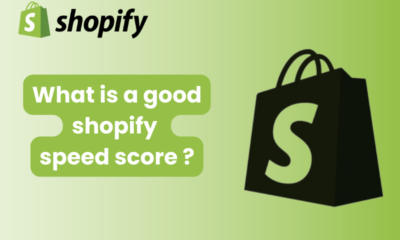
 E-commerce2 weeks ago
E-commerce2 weeks agoWhat is a good shopify speed score ?
-
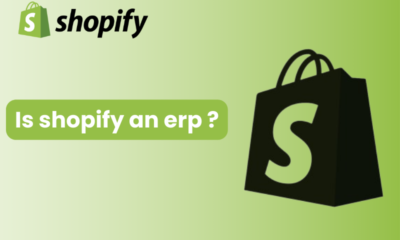
 E-commerce1 week ago
E-commerce1 week agoIs shopify an erp ?
-
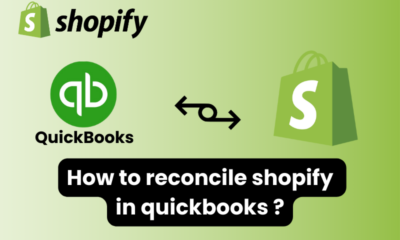
 E-commerce2 weeks ago
E-commerce2 weeks agoHow to reconcile shopify in quickbooks ?
-

 E-commerce2 weeks ago
E-commerce2 weeks agoHow to sync shopify products to tiktok shop ?
-

 E-commerce1 week ago
E-commerce1 week agoHow to record shopify sales in quickbooks ?
-
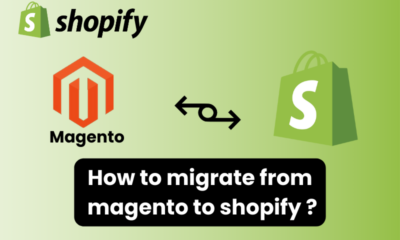
 E-commerce2 weeks ago
E-commerce2 weeks agoHow to migrate from magento to shopify ?




